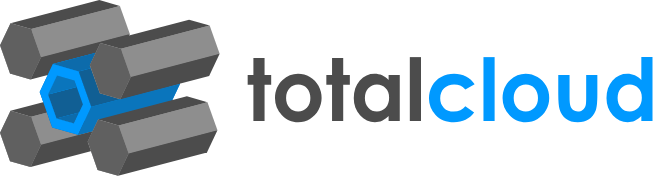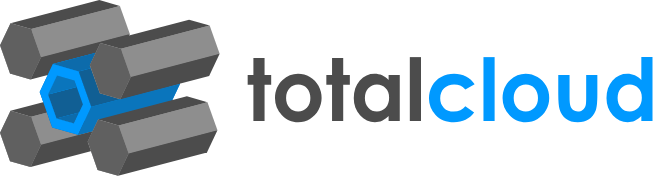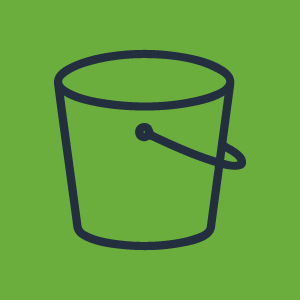

This S3-bundling use case simplifies an industry-standard storage best practice, while also providing further benefits additionally. The Amazon S3 storage tiers allow you to move data over and the different tiers come with different benefits. Moving data from Standard S3 to Glacier is common practice. For one, Glacier is the cheapest storage tier available, and two, it’s the best archiving solution.
We built out an automated no-code workflow to take the same process and push it all into one seamless flow of events that does these different tasks from the same place. With this workflow, compression of your data will be the ideal way you approach your archiving. You could potentially cut your costs with this neat method. You only need 1 workflow with 8 nodes to make this complex use case a reality. No coding, no configuring on the AWS Console, or anything else.
The workflow accesses the data, compresses the files, and transfers the files into Glacier. Data compression is done by loading the collection of smaller S3 data onto a different bucket and into the data pipeline. It bundles small files into one large zip. Compression quality ranges from 0 to 9. This template uses 0. Text files and log files can be compressed with a bit of custom code (since we’ve already created it, you can simply adopt it as a template). We also configure the pipeline on this workflow to enable the compression - which happens after a short wait period. The process itself is no different to normal ZIP compression, we’re just enabling it on a cloud service, without any code. See the detailed workflow docs here.
When it comes to the activation of this workflow, there are 3 key elements.
1) Collection of data
A custom node is present that collects the S3 Data from your bucket and prepares it to be redirected. The sourceBucket is defined to define from where the data is taken and the targetBucket is where the data will be moved to.
2) Creating the PipeLine
These nodes create the data pipeline through which the data will be compressed and moved.
3) Pipeline Definition, Activation, and Deletion
This part of the workflow configures the compression of the S3 Data that is moved into the pipeline and ensures its transfer to S3 Glacier. Once it's complete, it deletes the pipeline.
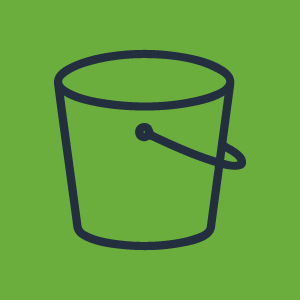
This workflow lets you import data from DynamoDB to S3. Importing DynamoDB data to S3 successfully safeguards your data and doubles up as an efficient AWS backup strategy. Automating this process with scheduled backups guarantees no loss of data and cost-efficient storage practices.
The workflow is set to run everyday, it will use AWS Data Pipeline to export data from a DynamoDB table to a file in an Amazon S3 bucket. The workflow nodes primarily consist of two action nodes for creating the pipeline and passing the data.
The trigger is a recurring schedule that runs throughout the week. The two action nodes are used to create the data pipeline and pass the data across the pipeline. There’s also a notification node to alert you of successful backups throughout the week.
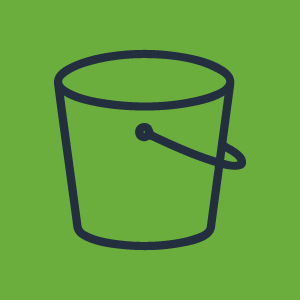


Sends a report of CloudTrail Trails whose S3 bucket does not have "Bucket Logging" enabled. With Server Access Logging feature enabled for your S3 buckets you can track any requests made to access the buckets and use the log data to take measures in order to protect them against unauthorized user access.